How to make Portable Any Software | Computer Software
Portable Software helps us to do not waste our time. When we out of House or Office than we have to need any urgent work on Computer with any Software and we have not computer (Laptop). Then we go to any Cyber Café which established nearby you, found out that a software (which we have to want work on it) is not installed on it. So, we have to need install that software to work on it. Its waste our time. When we have not a software (which software for working), we facing out a problem.
Here, Today I’ll help you to create a Portable version of a software using WinRAR SFX step by step.
Requirements:
1. Software which we want to create Portable.
2. WinRAR (Download WinRAR here.)
Instructions: Step by Step
1. First of all, install WinRAR (Download it here).
2. After that we’ll go to Software Folder where software installed.
So, you can find here Software Folder
c:\Program Files\software folder
Or
Now, open the software folder here only, you can find the original Software’s Setup.exe (software setup name.exe) file. Select that software setup.exe file and press F2 or Right click on it to copy its name, which will used in Step 6.
3. After it, Press Ctrl+A to select all files and then Right click on any file. A popup will appear on screen. Click on “Add to archive…” See the below screen-shot.
We have need to a software extension which open directly without installing and don’t waste our time. So we must to make Portable version of Software.
Here, Today I’ll help you to create a Portable version of a software using WinRAR SFX step by step.
Requirements:
1. Software which we want to create Portable.
2. WinRAR (Download WinRAR here.)
Instructions: Step by Step
2. After that we’ll go to Software Folder where software installed.
So, you can find here Software Folder
c:\Program Files\software folder
Or
Now, open the software folder here only, you can find the original Software’s Setup.exe (software setup name.exe) file. Select that software setup.exe file and press F2 or Right click on it to copy its name, which will used in Step 6.
3. After it, Press Ctrl+A to select all files and then Right click on any file. A popup will appear on screen. Click on “Add to archive…” See the below screen-shot.
 |
| Portable 01 |
4. Now, give Archive name or Application Name or Software name and select Rar in Archive Format option.
Under archiving options> Select Create SFX Archive and set Compression Method to Best as given below screen-shot.
5. Now, click on “Advanced” Tab and click “SFX Options”.
6. This will open a New Dialog Box which name “Advanced SFX Option".
In the “Setup” Tab, Under "Run after Extraction". Give the Software’s Name (Ex. Softwarename.exe) or Paste file name (This is the software name which copied in Step 2).
See the below Screen-shot below:
7. Now move on the “Modes” Tab. Check “Unpack to Temporary Folder”, Select “Hide All”.
8. After that move on the “Update” Tab. Here, Select “Overwrite All Files” and Click Ok or Enter.
This will create an Archive for respective Software. It will just take some of few seconds or minutes.
9. After this process you can find the Portable Software in SFX Archive Form.
If you Double click on Software’s SFX Archive From, will open immediately without the installation process.
It will look like as below Screen-shot.
10. Now, you can copy it from here and paste anywhere Folder and Uninstall the Software. You can use it always. You can carry it in Pen drive, SD Card & anything else to anywhere. Whenever, you open that software, it will open anywhere.
Enjoy!
Computer Software: This site is freeware to Download Software, Games and Mobile applications. You can download free software, Games, Android Apps and Games & many more.
Under archiving options> Select Create SFX Archive and set Compression Method to Best as given below screen-shot.
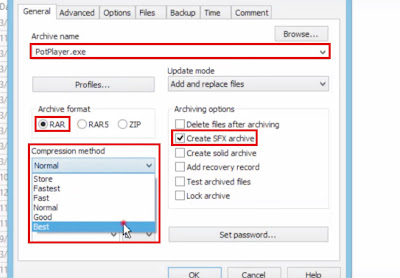 |
| Portable 02 |
 |
| Portable 03 |
In the “Setup” Tab, Under "Run after Extraction". Give the Software’s Name (Ex. Softwarename.exe) or Paste file name (This is the software name which copied in Step 2).
See the below Screen-shot below:
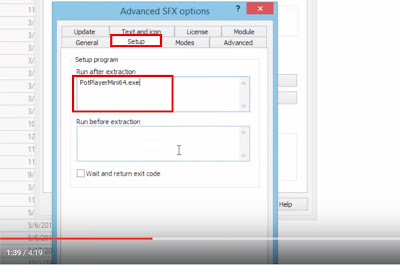 |
| Portabe 04 |
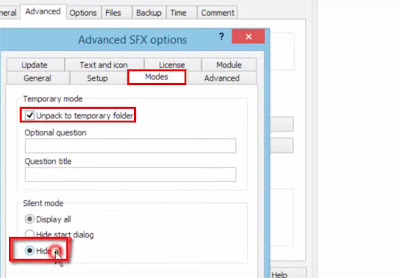 |
| Portable 05 |
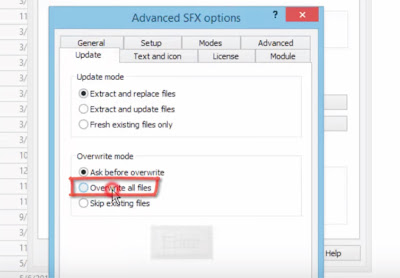 |
| Portable 06 |
 |
| Portable 07 |
 |
| Portable 08 |
 |
| Portable 09 |
If you Double click on Software’s SFX Archive From, will open immediately without the installation process.
It will look like as below Screen-shot.
 |
| Portable 10 |
Enjoy!
You can also check out Video Tutorial to make Portable any Software.
If you have any problem about it. You can write your problem in Comment Box.
Computer Software: This site is freeware to Download Software, Games and Mobile applications. You can download free software, Games, Android Apps and Games & many more.






No comments:
Thanks to comment on my post. I hope you really enjoy my post & you will visit my site again...
Warm regards,
Jitendra Sharma
Graphics Designer